Time Machine for Mac OS X Leopard is a feature of the operating system that can save a user so much heartache!
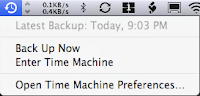
Recently, I had the unthinkable happen - a physical hard-drive crash! Ordinarily this would have been the most devastating thing to happen. However, thanks to a recent Time Machine backup on my Time Capsule, I was able to restore my Documents, Applications and settings on my new drive. It was as though nothing happened at all.
For those unfamiliar, Time Machine is a feature built into OS X 10.5 that automatically backs up your Mac to an external hard drive every hour. It keeps hourly backups for 24 hours, daily backups for 30 days, and weekly backups until the disk is full and then deletes the oldest.

Has Time Machine for Leopard saved you? Tell me about it!
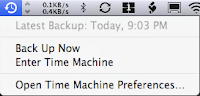
Recently, I had the unthinkable happen - a physical hard-drive crash! Ordinarily this would have been the most devastating thing to happen. However, thanks to a recent Time Machine backup on my Time Capsule, I was able to restore my Documents, Applications and settings on my new drive. It was as though nothing happened at all.
For those unfamiliar, Time Machine is a feature built into OS X 10.5 that automatically backs up your Mac to an external hard drive every hour. It keeps hourly backups for 24 hours, daily backups for 30 days, and weekly backups until the disk is full and then deletes the oldest.

Has Time Machine for Leopard saved you? Tell me about it!
Comments